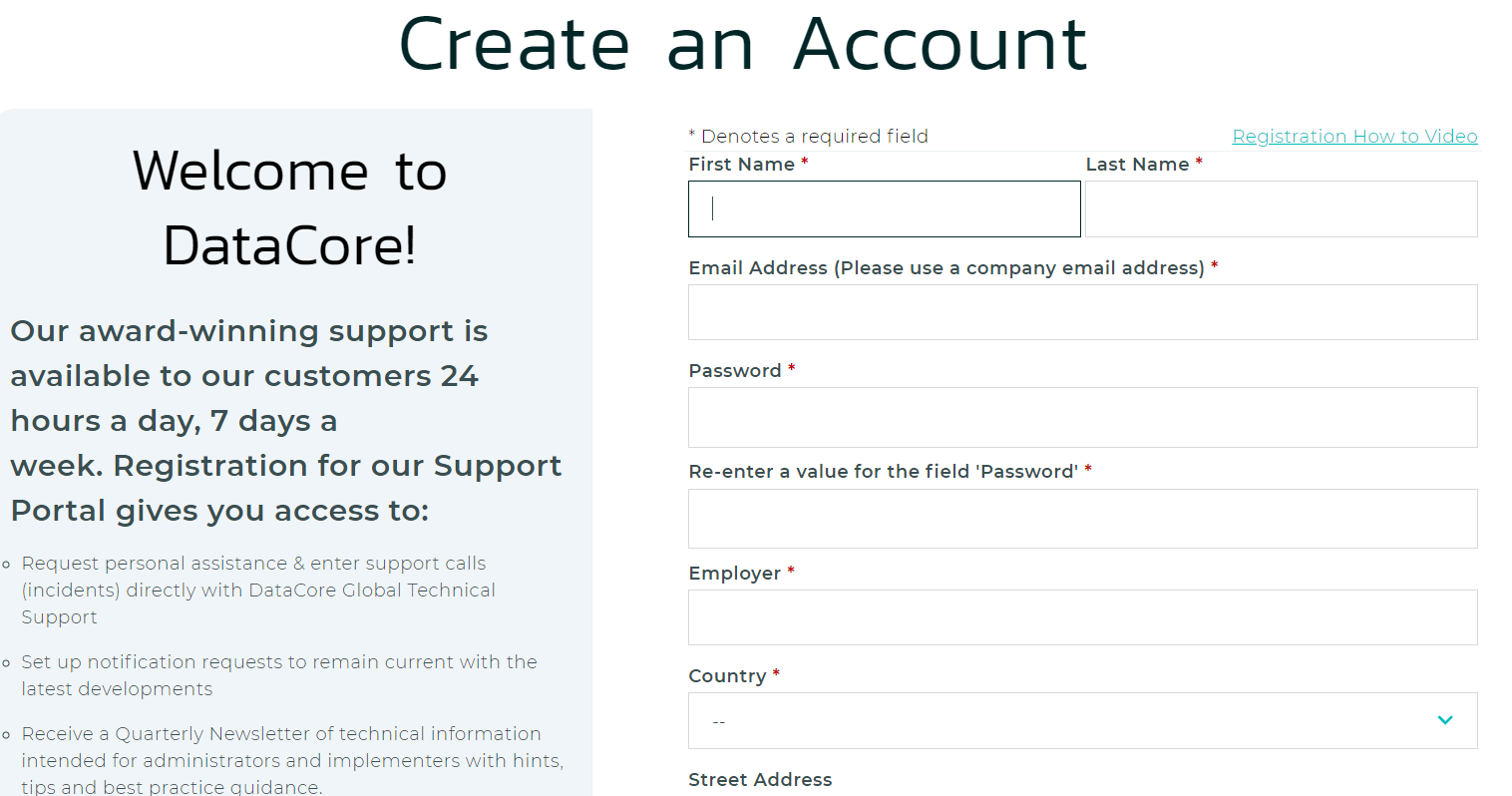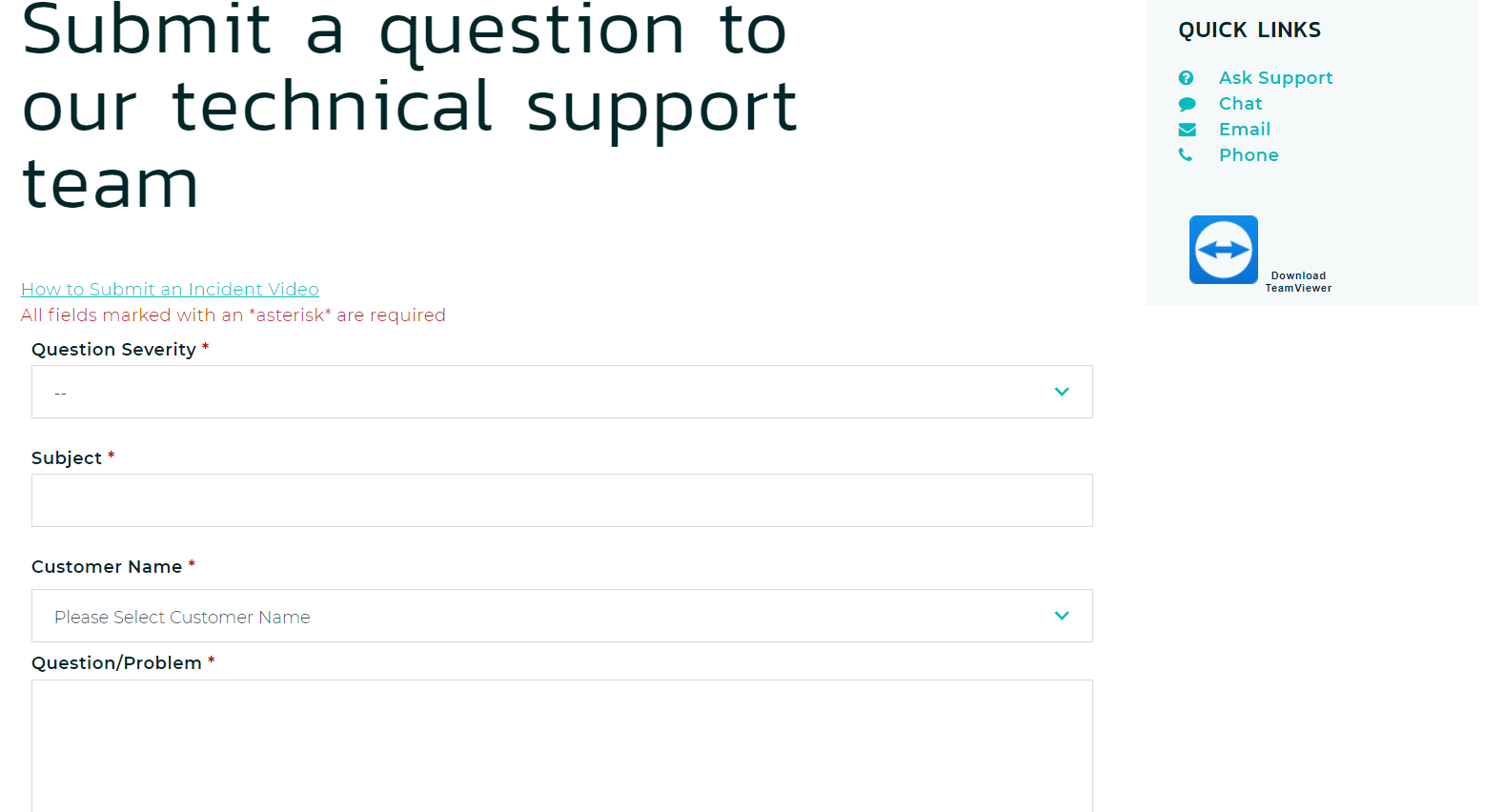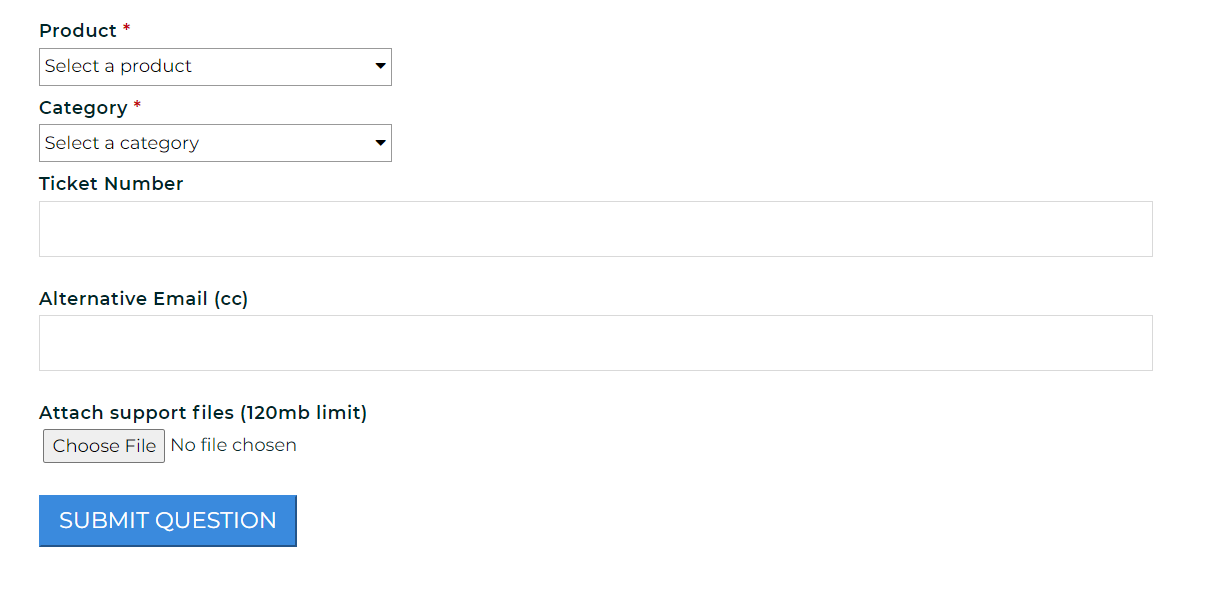Here are the steps and recommendations on how to raise a support case with the DataCore support team.
Registering to DataCore Support Portal
- Browse to the DataCore Support Portal.
- If you are new to DataCore and have never opened a case before, click Register to create a new account.
When the account creation screen prompts, it needs some required information:
- Name - Enter the first and last name.
- Email Address - It is advised to use the company's email address.
- Password - Enter a strong password and confirm it by entering the same password.
- Employer - Enter the name of the employer.
- Country - Select the country of your employer to get active support based on your time zone.
- Address - Enter the complete address of your employer, city, state/province, and postal code.
- Contact Number - Enter both official and personal contact numbers.
- License Key - This is only for existing DataCore customers to access the support portal. For someone who is new to DataCore customer support, skip this field.
- Select the checkbox to agree to the DataCore privacy policy.
- Click Create Account.
- The user receives an email on the registered email address from support@datacore.com. If the email is not received yet in the mail inbox, check the Spam/Junk folder.
This email contains some information such as:- Login User ID
- A link to reset the password
- Contacting DataCore Support - Quick Guide
- Ticket severity type
- Escalation details
- DataCore Support Policy
- Use the provided credentials for logging. After successful login, the user lands on the Support Home screen as shown below:
The first name is displayed before Logout as highlighted above.
After successful login, please reply to the email to confirm that the account is all set up and working correctly.
Creating a Support Case
Must Have
Before contacting Support, whoever submits the ticket should arrange to provide remote access to the environment if possible. It is also necessary to have appropriate administrative credentials for managing the Swarm install (for example, "root" access on SCS servers, Elasticsearch servers, Gateway servers, cluster admin account credentials, etc.).
If you don't allow access to the system, DataCore Support will be severely limited in their ability to assist you.
To create a new incident, refer to the following steps:
- Login to the DataCore Support portal.
- Click on Ask drop-down and select Ask Support.
- Fill out the form based on the query/problem/issue that the user wants to raise, to the support team:
- Question Severity - Select the correct severity level for your incident.
Sev 1 - Production Data Not Available
Sev 2 - Functional Impact
Sev 3 - Other
- Subject - Provide a subject line; it is advised to use the format <Partner_type>_<Issue Name> (e.g., End User_Lattency Issue).
- Customer Name - Select the customer name. If the name is not registered, select Others and then enter the organization's name.
Question/Problem - Enter the issue or problem experienced with respect to DataCore and wants to raise an incident for.
Ticket must contain vital information
Describe your environment. At a minimum, list the versions of the Swarm components associated with the account (such as “Swarm 14.1.0, …”).
Include a detailed explanation of the problem.
List any troubleshooting steps attempted (if any).
Include the name of the cluster so we can identify it in our health report listing, if possible.
Include the name of the end customer if contacting on behalf of someone else.
- Product Name - Select the product name for which this incident is to be created.
- Category - Choose the correct category. For an incident, select Problems/Questions.
- Ticket Number - Provide the ticket number when it is an existing ticket follow-up. Otherwise, leave it blank.
- Alternate Email (cc) - The alternate email address is optional but can be provided.
- Attach File - Do not directly upload a support file for this ticket using the file attachment mechanism. This mechanism has some limitations and sometimes, it does not provide optimal results. Therefore, it is advised to use the uploader.
The uploader is a faster uploading tool and works best for larger file uploads without any limitations that you might experience with the file attachment mechanism.
- Question Severity - Select the correct severity level for your incident.
- Click Submit Question.
Once the support case is created, note the case number and create and upload a log bundle to link to it. See How to collect a support bundle for reference.