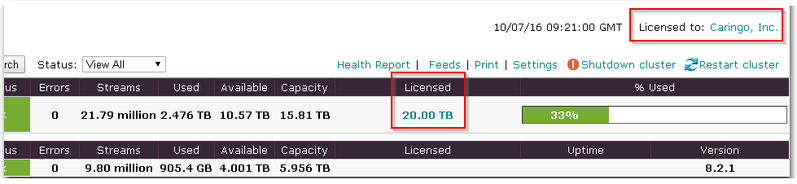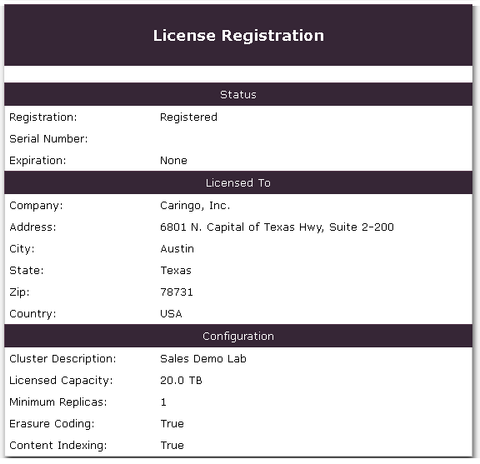Confirming Current Licensed capacity for Swarm CSN Dell DX
The quickest way to confirm the current license that Swarm is using for the storage cluster is to log into the Admin Console.
- Non-CSN: Go to
http://<storage-node-ip>:90 - CSN: On the Content Storage tab of the CSN Console, click view storage console, or go to
http://<CSN-external-ip>:8090/storage/<storage-node-ip>
Here you can see the Licensed cluster capacity, and clicking the link following Licensed to opens the current licensing entitlements and details:
This shows the current license in use on the storage cluster, which may differ from what you see in the CSN storage console or the license file directory path in your cluster.cfg.
VERIFYING THE LICENSING IN USE ON THE CSN CONSOLE
To verify what licensing is available on the csn if you are using one you can go to the licensing page on the content storage tab.
You will be prompted for a username and password when logging into the csn. By default these are admin & caringo for the caringo version of csn and admin & dell for the dell branded csn version. These should be changed by your storage administrator when they have the opportunity.
First page on csn
content storage tab
You'll note that the bottom of the page has a link to view the storage console.
You can get to it directly with the following link format:
http://<csnexternalip>:8090/services/cs/licensing/
You have options here to download the current license, or upload a new one.
A license change does not require a reboot.
If you are using a Dell branded CSN version 2.0 or later the licensing screen will use licensing keys.
The Total Capacity will show at the bottom of this dialog.
Always confirm the current license capacity in the storage console before pressing publish on this console.
© DataCore Software Corporation. · https://www.datacore.com · All rights reserved.