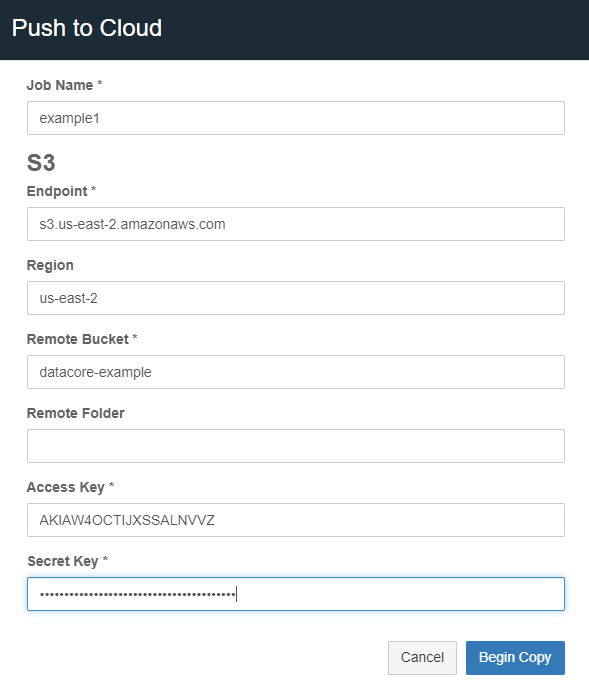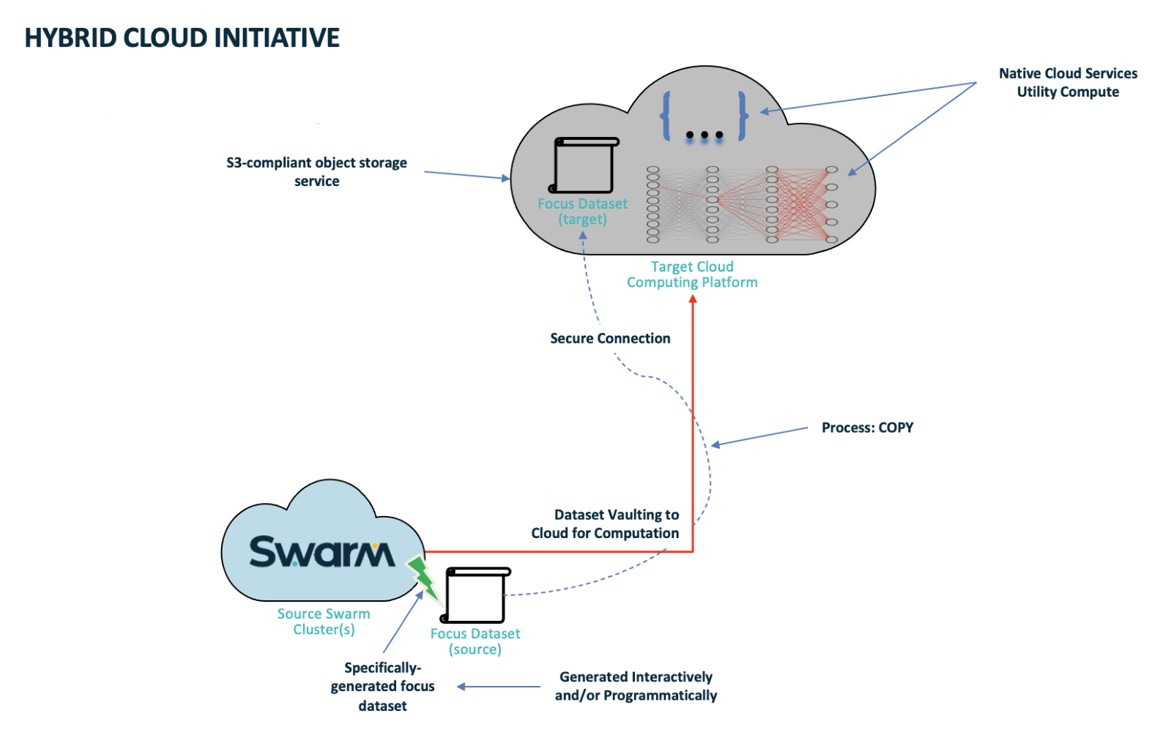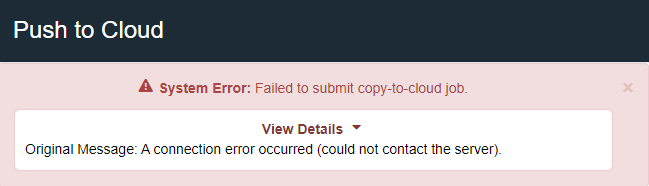Overview
Swarm Hybrid Cloud provides the capability to copy objects from Swarm to a target, such as S3 or Azure cloud storage. Native cloud services and/or applications running on utility computing work with data directly from the target cloud storage. Similarly, use either S3 or Azure to pull data from cloud storage to Swarm.
Capabilities
The Content UI provides access to the capabilities.
The remote storage can be AWS S3 object storage or general S3 buckets. Content Portal 7.7 and later additionally supports Azure blob storage.
The feature uses the provided remote bucket with an S3-valid name, endpoint, access key, and secret key, or the remote Azure container account and key or SAS URL.
The feature uses a selected dataset to copy to or from the cloud (known as the ‘focus dataset’). This can be a bucket/container, a folder within the bucket/container, or a dynamic set of criteria from a collection of the Swarm source.
The focus dataset remains in the native format in the target cloud storage. Users/applications/services read the focus dataset directly in the target cloud storage without any additional steps.
The integrity of all objects in the focus dataset is preserved as it is copied to the target cloud storage. Status is provided with the result of each copy from the focus dataset for reference and verification.
The object’s modification time and content type are preserved. All other objects' metadata are not preserved during the copy. The target storage system may add new metadata on incoming objects.
Objects are transferred securely.
The current release requires that the focus dataset transfer be initiated on a manual basis.
InfoEach object from the focus dataset is copied to or from the cloud and does not move to or from the cloud. The objects remain on the source for user discretion. Each object remains on the Swarm namespace as the authoritative copy and remains searchable in the Swarm namespace after the copy. The object’s data is processed on the cloud and can be repatriated to Swarm with Content Portal 7.7 and later, if desired. |
The “folder” path of each object is preserved.
The payload size and hash integrity are checked at the target storage and reported in the log file.
The target bucket may exist already. If not, create a target bucket or container using the known credentials. Either way, target credentials need permission for bucket or container creation. This functionality may change in future releases.
Objects with Unicode in the name are supported.
Up to 50,000 objects are supported at a time.
InfoBreak up the task to run on a folder or subset of objects via strict collection search if a copy of over 50,000 objects is failing. |
Future releases will provide additional capabilities.
Prerequisites
Gateway is version 7.10 or later. (7.8 supports minimal copy to S3 cloud functionality)
Content Portal User Interface is version 7.7 or later. (7.5 supports minimal copy to S3 cloud functionality)
Docker Community Edition is installed and must be started on the Gateway server(s).
See https://docs.docker.com/config/daemon/systemd/?msclkid=36e68349c0d411ecb438f130e19228bc for starting a Docker, and https://docs.docker.com/engine/install/linux-postinstall/#configure-docker-to-start-on-boot for setting up Docker to start on the server restart.
A focus dataset is defined. This may be an entire bucket, a folder within a bucket, or a collection that is scoped to content within a single bucket.
A bucket or container is created on the remote cloud storage service.
Keys or credentials are available for remote cloud storage.
If HAProxy is used on the same host as gateway, use the gateway host external IP in the backend section of haproxy.cfg. and not 127.0.0.1.
Usage
Swarm Hybrid Cloud feature is accessible to clients via Content UI. Clients need to select a specific dataset to copy to the cloud, which can be either a collection, a bucket, or a folder within a bucket. Provide the remote bucket or container details, e.g., endpoint, access key, and secret key, etc. Results for each object are provided in the source bucket as a status file. The focus dataset is defined shortly after the job is triggered and is not redefined during execution. Use the generated dictionary and log files to review the job.
Workflow
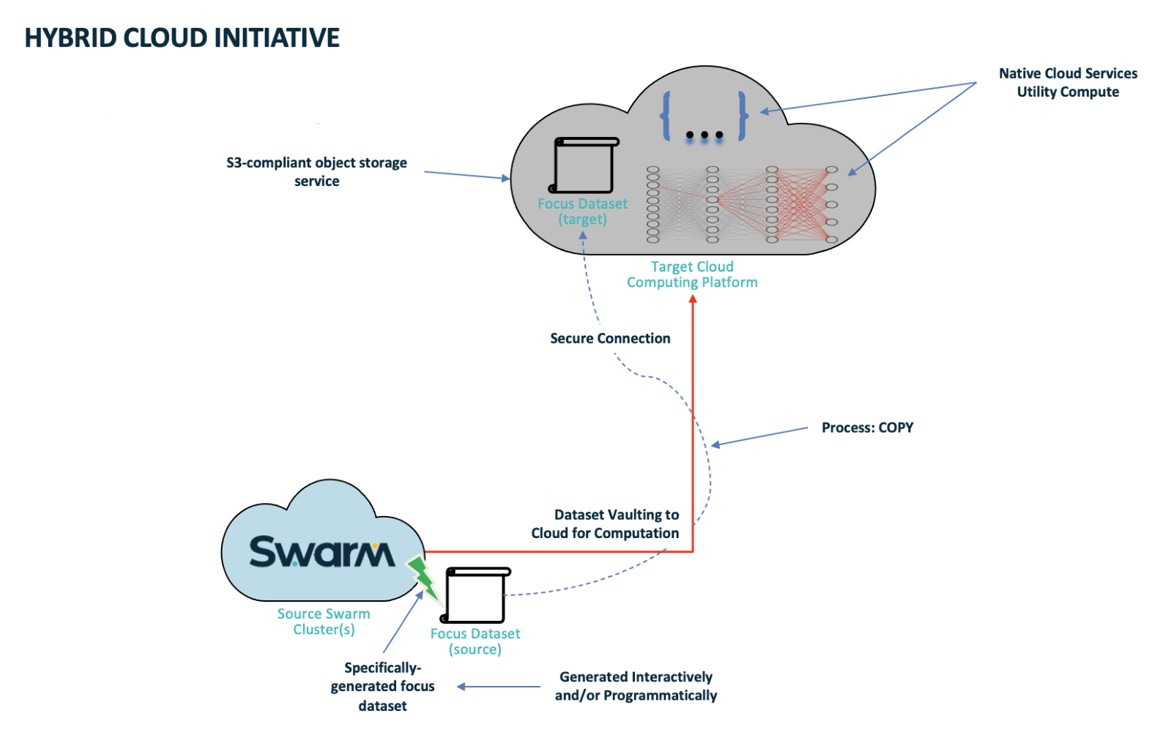
Content UI
Hybrid Cloud helps in replicating the focus dataset, therefore, the client needs two environments:
Copy all the data from the source path, or subset of the source path defined by a focus dataset, to the destination. It is applied at the bucket level and the job creation is initiated from a Swarm bucket-scoped view.
Create a job at the bucket level to start copying the focus dataset to the target storage.
Whether or not the focus dataset was copied successfully, there are two or more files created after the job submission:
Manifest File - Contains information such as total object count and size, endpoint, target bucket name, access key, and secret key of focus dataset copied.
Dictionary File(s) - Contains the list of all focus datasets copied if the focus dataset is defined from the Swarm side. The dictionary file displays the name of each object along with the size in bytes. Note that these are not generated when an entire bucket or folder is being copied to the cloud.
Log File - Provides a run summary or error message and contains the current status of each object of the focus dataset copied, along with details from the final check. The log file is generated after the objects are queued up to copy and, is refreshed every two minutes. There are four potential statuses for each object:
Pending - An initial state where the object is queued up for the copy.
Failed - When an object is failed to copy to the target storage. Reasons include the target endpoint is not accessible, or any issue with an individual object, such as too large object name for S3. See the Gateway server log for failure details if not specified within the log file.
Copied - When an object is successfully copied.
Skipped - When an object is skipped. Reasons include the object already exists at the destination, the object does not exist at the source, or the object is marked for deletion and cannot be copied.
Result Summary - Provided with Content Portal 7.7 and later. The result summary appears in JSON format after job completion, with a link to the log file.
Each file is important and provides information about the hybrid cloud job. The format of these may change in future releases. The Manifest and Log files are overwritten if the same job name is used from a previous run, so save the files or use a different job name if this is not desired.
TipIf required, renaming of a single or all support files is possible after the copying has started. Any log file updates continue under the old name. |
Replicating Data to/or from the Remote Side
Refer to the following steps to replicate the focus dataset:
Navigate to the Swarm UI bucket or collection to copy.
Click Actions (three gears icon) and select either “Push to cloud” or “Pull from cloud” (formerly Copy to S3). Select S3 or Azure depending on the remote endpoint.
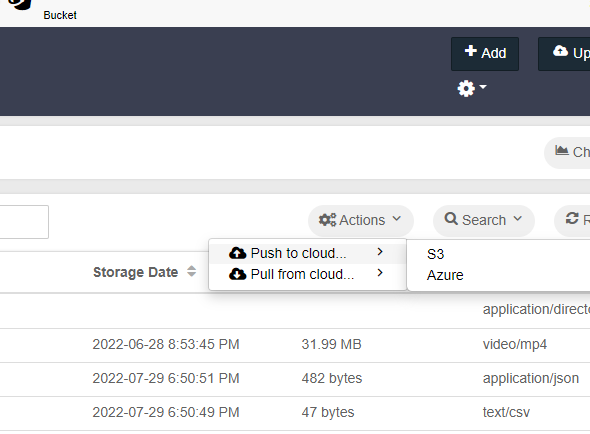
A modal presents a form, with required fields marked with asterisks (*) as shown in the example below:
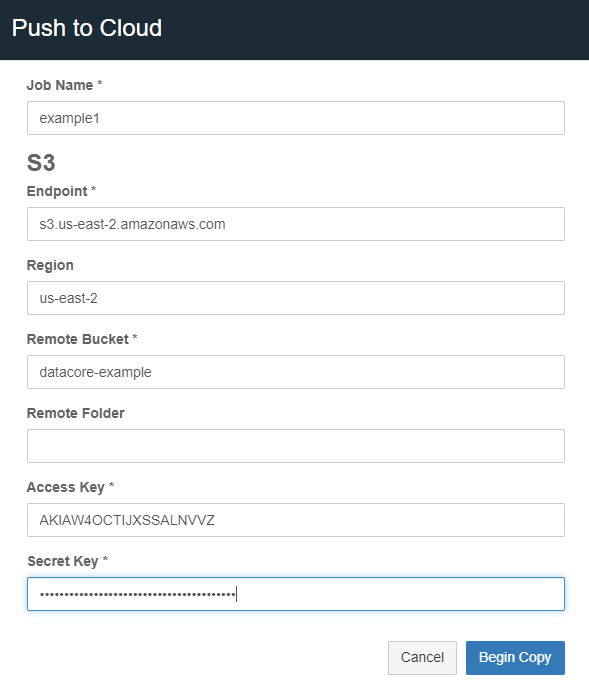
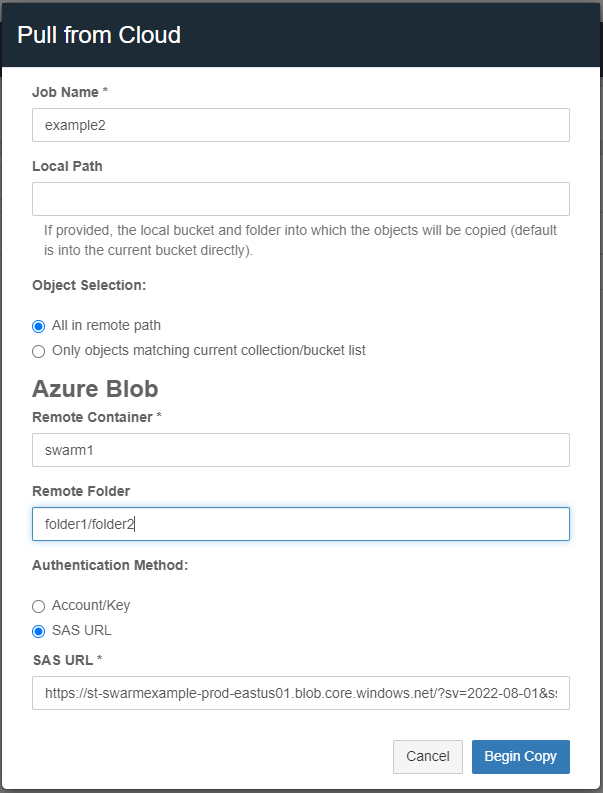
Job Name - Provide a unique name for the job. The manifest and log files are overwritten if a job name is reused from a previous run.
Local Path - Provide the bucket name and any optional subfolders. Objects are copied directly to the bucket if the field is left blank. This is an option when pulling from the cloud.
Object Selection - An option when pulling from the cloud.
All in the remote path - Select this option to copy all the objects/files from the remote location.
Only objects matching the current collection/bucket list - Select this option as a filter to repatriate and update only the objects/files that already exist in the Swarm destination to the remote version.
S3
Endpoint - A remote service endpoint.
For AWS S3 endpoints - Refer to AWS documentation for the format and include the region in both the endpoint and the region fields; see https://docs.aws.amazon.com/general/latest/gr/rande.html.
An example format is shown in the screenshot above.
For Swarm endpoints - The value needs to be in the following format with HTTP or HTTPS as needed:
https://{DOMAIN}:{S3_PORT}
Region - The S3 region to use. Some S3 providers may not require region.
Remote Bucket - Enter the remote bucket name.
Remote Folder - An optional folder path within the remote bucket.
Access Key - An access key for the remote bucket and must be generated within the remote cloud storage service.
Secret Key - An S3 secret key. It is generated with the access key.
Azure Blob
Remote Container - Enter the Azure container name.
Remote Folder - An optional folder path within the remote container.
Authentication method can be Account and Key, or SAS URL.
Click Begin Copy. This button is enabled once all required text fields are filled.
Result Analysis
The push and pull operations generate support objects (manifest, dictionary object, log, and result). All objects use the given job name as a prefix but are appended with separate suffixes. The duration of the job depends on the size of the job (the count of objects and the total number of bytes to be transferred). Download and open the latest copy of the status log to monitor the status of the job.
Early Failure
Early failures are reported by the user interface as “Failed to submit” system errors.
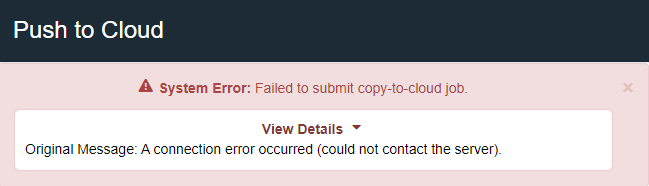
For early failures, verify the following with the Gateway server setup:
Late Failures
Failures may occur after the job is successfully submitted.

A job has not completed processing until the result summary object of JSON format is generated, and that contains the overall processing result. A failure here may point to an incorrectly formatted endpoint or wrong or expired access keys. Note that a job can complete successfully despite individual object failures. Individual object results appear in the separate log file object. Late failures can be further debugged through the Gateway log.