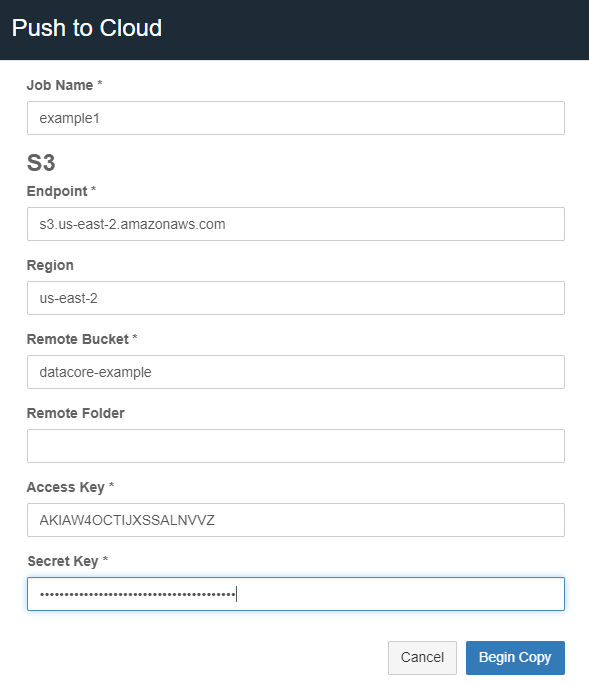...
Navigate to the Swarm UI bucket or collection to copy.
Click Actions (three gears icon) and select either “Push to cloud” or “Pull from cloud” (formerly Copy to S3). Select S3 or Azure depending on the remote endpoint. A modal presents a form, with required fields marked with asterisks (*) as shown in the example below:
Job Name - Provide a unique name for the job. The manifest and log files are overwritten if a job name is reused from a previous run.
Local Path - Provide the bucket name and any optional subfolders. Objects are copied directly to the bucket if the field is left blank. This is an option when pulling from the cloud.
Object Selection - An option when pulling from the cloud.
All in the remote path - Select this option to copy all the objects/files from the remote location.
Only objects matching the current collection/bucket list - Select this option as a filter to repatriate and update only the objects/files that already exist in the Swarm destination to the remote version.
S3
Endpoint - A remote service endpoint.
For AWS S3 endpoints - The format is shown in the screenshot above.
For Swarm endpoints - The value needs to be in the following format with HTTP or HTTPS as needed:
https://{DOMAIN}:{S3_PORT}
Region - The S3 region to use. Some S3 providers may not require region.
Remote Bucket - Enter the remote bucket name.
Remote Folder - An optional folder path within the remote bucket.
Access Key - An access key for the remote bucket and must be generated within the remote cloud storage service.
Secret Key - An S3 secret key. It is generated with the access key.
Azure Blob
Remote Container - Enter the Azure container name.
Remote Folder - An optional folder path within the remote container.
Authentication method can be Account and Key, or SAS URL.
The SAS URL needs permission to list in addition to other relevant file permissions.
Click Begin Copy. This button is enabled once all required text fields are filled.
...