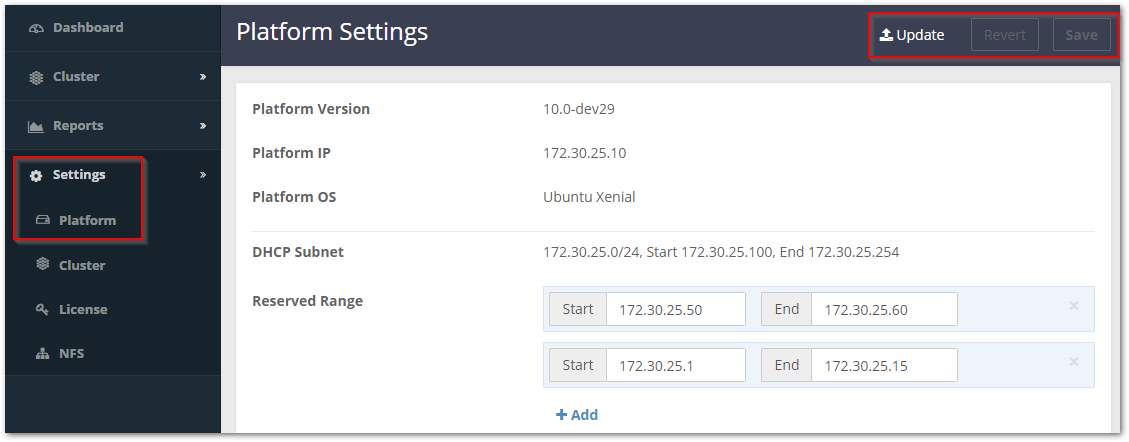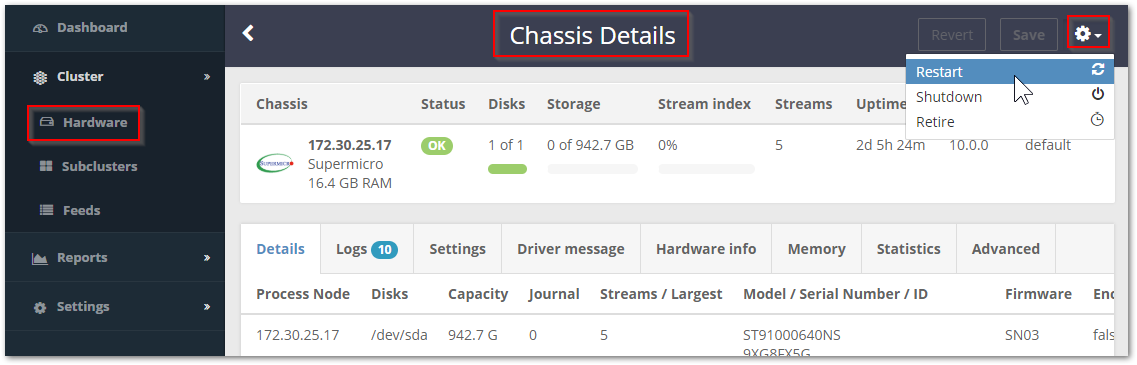When Platform is running, it augments the Swarm UI with additional pages and capabilities.
| Table of Contents |
|---|
Platform Settings
Primary to the Platform UI is the Platform Settings page. This page supports administration of the Swarm platform, so that you can:
View the current Platform configuration
Reserve one or more sets of IP ranges
Info title Note You can safely add or modify a Reserved Range on a live cluster: if the range you set is invalid, Platform server will reject it.
Storage Version — The Platform Settings page allows managing versions of Swarm Storage. You can:
Upload a new version of Swarm Storage software (the ZIP file of the storage firmware boot image)
See all versions that have been installed
Delete an unneeded version, but not while any chassis is still using it (the chassis must first be changed to a different version and restarted)
See how many chassis are currently running each version (a trashcan/delete icon instead of a counter means there are none)
Chassis Settings
The other major area of Platform functionality is the Chassis Details, Settings tab, which allows viewing and controlling all chassis-specific Swarm settings. These are the key reasons to edit settings on a specific machine:
Subclusters — Assign this chassis to a subcluster (
node.subcluster)Archive — Put this chassis into or out of Archive mode (
node.archiveMode)
| Info |
|---|
CautionMany settings available here are for expert usage. Get guidance from Support before changing other values on a particular chassis, such as ones controlling networking or Storage behavior. |
...
| Info |
|---|
Settings tips
|
For information about a specific Swarm setting, hover over the setting name for a pop-up description.
See the Swarm Storage Settings Reference.
Restarting Hardware
From the Swarm UI, you can perform either an immediate cluster restart or a minimally disruptive rolling restart, in addition to restarting individual machines. (v10.0)
| Info | |
|---|---|
| title | ImportantWith a rolling restart (recommended), the cluster remains in service, with chassis going offline and restarting one at a time. With an immediate cluster-wide restart, the cluster will be out of service until all of the chassis are back online. |
From the Cluster > Hardware page, click the gear icon and select Rolling Restart or Restart All:
To restart only one chassis, first open the Chassis Details, then click the gear icon and select Restart:
After the chassis comes back online, proceed to the next chassis.